Hotspot (snap point)
Sometimes the start of an object does not align with the beat in the arrangement, for example, if a recording includes an upbeat, an accidental, or a snare pickup. To be able to move such an object to fit the beat grid, you can use the Set Hotspot function to give the object a special snap point that serves as a reference point for the snap instead of the leading edge.
Select an object and place the play cursor at the desired position over the object. Select Object > Hotspot > Set Hotspot in the menu or the keyboard shortcut Shift + H to set the hotspot within the object.
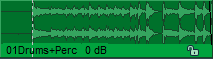
A vertical line represents this in the object. From now on, this object snaps to its hotspot at the respective snap positions.
Use Delete hotspot to delete the hotspots of the selected objects.
Use the Object hotspot to play cursor position (keyboard shortcut: Ctrl + Alt + P) function to move a selected object so that its hotspot is on the play cursor position.